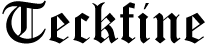For any small business, data is one of its most valuable assets. From client files and financial records to project documents and intellectual property, losing this data to a hard drive failure, ransomware attack, or accidental deletion can be catastrophic. This is why a reliable, automated cloud backup solution is no longer a luxury—it’s an essential part of modern business continuity.
CrashPlan has carved out a strong reputation as a leading provider of continuous, set-it-and-forget-it data backup, now focusing exclusively on the small business market. This guide for 2025 will explore the robust features of the CrashPlan for Small Business service and provide a critical, step-by-step plan on how to cancel your CrashPlan subscription, with a special focus on securing your data before you do.
What is CrashPlan for Small Business?
While some may remember the brand’s popular “CrashPlan for Home” product, the company has since pivoted to focus entirely on providing enterprise-grade backup solutions for small businesses of 1-199 employees. It’s a powerful tool designed to run quietly in the background, protecting your company’s critical data without any manual intervention.
Key Features of a CrashPlan Subscription
- Continuous, Automatic Backup: Unlike traditional backup methods that run on a schedule, CrashPlan works continuously. As soon as a file is created or changed, it’s automatically added to the backup queue. This minimizes the risk of data loss between backups.
- Unlimited Storage: CrashPlan offers unlimited cloud storage for a simple, per-device monthly fee. You never have to worry about hitting a data cap or paying overage fees.
- Ransomware Protection: The service keeps versions of your files, allowing you to restore your data to a point in time before a ransomware attack occurred. This can be a business-saving feature.
- “Set It and Forget It” Operation: Once installed, CrashPlan operates silently in the background without slowing down your computer, ensuring your data is protected without disrupting workflow.
- Easy File Restoration: You can restore files from any web browser or directly from the CrashPlan app. You have the flexibility to restore a single file or an entire hard drive’s worth of data.
This comprehensive protection provides the peace of mind that your business’s digital foundation is secure.
How to Cancel Your CrashPlan Subscription
Whether your business is closing, you’re switching to a different backup solution, or you no longer need the service, it’s essential to follow the correct cancellation procedure. For a data backup service, this involves more than just stopping payments.
The Most Important Step: Restore Your Data First!
This cannot be overstressed. Once you cancel your CrashPlan subscription, your access to the service and your backed-up data will be terminated at the end of your billing cycle. According to their policy, your backed-up files will be permanently and irretrievably deleted from their servers.
Before you even think about canceling, you must restore any and all data you might need.
- Identify All Necessary Files: Determine which computers and external drives are backed up and which files you need to keep.
- Use the CrashPlan App to Restore: Open the CrashPlan application on your computer.
- Select Files for Restoration: Navigate through your backed-up files and select everything you want to restore. You can restore them to their original location or a new folder.
- Verify the Restore is Complete: Ensure that all files have been successfully downloaded and are accessible on your local hard drive or another storage device. Do not proceed with cancellation until you have verified your data is safe.
Step-by-Step Guide to Cancellation
The cancellation process is a self-service action handled by the account administrator through the CrashPlan console.
- Log In to the CrashPlan Console: On a web browser, navigate to the CrashPlan for Small Business console and sign in with your administrator credentials.
- Go to ‘Account’: In the navigation menu, select “Account.”
- Navigate to ‘Subscriptions’: Find the “Subscriptions” tab or section within your account settings.
- Manage Your Subscription: You will see your active subscription details. Click the action menu (often represented by three dots) next to the subscription you wish to cancel.
- Select ‘Cancel Subscription’: From the menu, choose the “Cancel Subscription” option.
- Confirm Your Decision: A confirmation dialog box will appear, warning you of the consequences (including the permanent deletion of your data at the end of the term). You must acknowledge this and confirm your decision to cancel.
Once you cancel CrashPlan, your subscription will remain active until the end of your current paid term. At that point, your access will be revoked, and the data deletion process will begin.
A Note on Third-Party Subscription Services
You may see third-party management services like Unsubby that offer to handle subscription cancellations. For a service as critical as your business’s data backup, relying on an intermediary is not recommended. The process to cancel CrashPlan is a secure, self-service action that has serious implications for your data. You should always handle this directly through the official CrashPlan console to ensure you have followed the pre-cancellation data restoration steps and have full control over the process.
Conclusion: Proactive Data Protection
CrashPlan for Small Business offers an essential safety net, protecting your company’s most valuable digital assets from loss. It’s a powerful tool for ensuring business continuity. Part of using that tool responsibly is understanding the full lifecycle of the service. By knowing the critical importance of restoring your data before you cancel your CrashPlan account, you can make strategic decisions about your data protection needs with confidence, ensuring no file is ever left behind.