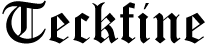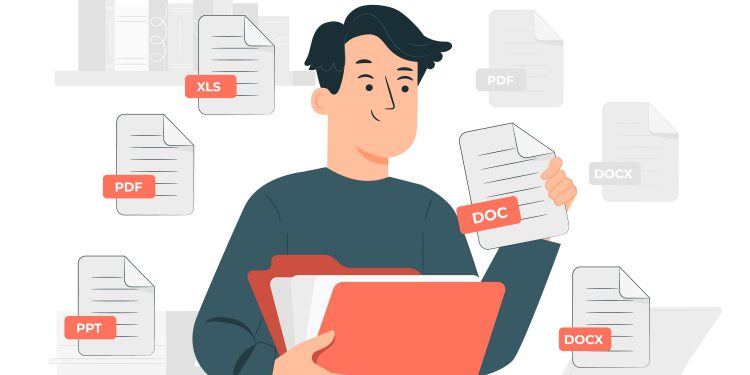As the way we work and collaborate continues to evolve, the use of digital documents has become increasingly commonplace. Google Docs, a popular cloud-based word processing platform, has become a go-to tool for creating, sharing, and editing documents in real-time. However, there are certain instances where a hard copy or a more professional-looking document is needed. In such cases, converting a Google Doc into a PDF file is the best solution. A PDF, or portable document format, is a widely accepted file format that preserves the formatting and layout of a document, making it accessible and consistent across different devices and operating systems. Discover how to turn google doc into pdf effortlessly by selecting the “File” menu, clicking “Download,” and choosing the PDF format. In this article, we will explore the various methods for turning your Google Doc into a PDF, so that you can easily adapt to the changing demands of the modern workspace. Whether you are a student, professional, or entrepreneur, these simple and efficient techniques will help you create polished and shareable documents in no time. So let’s dive in and discover the easy methods for converting your Google Doc into a PDF.
Effortlessly convert Google Docs to PDF
One convenient and efficient way to convert your Google Docs into PDF format is by utilizing the built-in conversion feature provided by Google. This method allows you to seamlessly transform your documents into a universally compatible PDF file, making it easier to share, print, and preserve your content. To access this feature, simply open your Google Doc and navigate to the “File” menu. From there, select the “Download” option, followed by “PDF Document.” Google will then generate and download a PDF version of your document, ensuring that all formatting, images, and text are preserved accurately. This straightforward and hassle-free process saves you time and effort, providing you with a professional-looking PDF document that can be easily shared with others.
Streamline your document sharing process
To streamline your document sharing process and ensure seamless collaboration with colleagues or clients, consider utilizing cloud-based document management platforms such as Dropbox, Microsoft OneDrive, or Google Drive. These platforms offer robust features that allow you to securely store, organize, and share your files with ease. With just a few clicks, you can grant access to specific individuals or teams, control permissions, and track document revisions in real-time. Additionally, these platforms often provide options to set expiration dates for shared links, add comments, and facilitate simultaneous editing, making collaboration more efficient and eliminating the need for constant email exchanges. By embracing these digital solutions, you can simplify your document sharing process, enhance productivity, and maintain professional standards in your workflow.
Save time with these simple steps
In order to save valuable time and streamline the process of turning your Google Doc into a PDF, there are a few simple steps you can follow. First, open your Google Doc and click on the “File” tab in the toolbar. From the dropdown menu, select the “Download” option and choose the “PDF Document” format. This will automatically convert your Google Doc into a PDF file. Another method is to use the “Print” option within Google Docs. Click on “File” and then select “Print.” In the print dialog box, choose the “Save as PDF” option and click on “Save.” This will generate a PDF version of your document that you can save to your desired location. By implementing these straightforward steps, you can quickly convert your Google Doc into a PDF and save valuable time in the process.
Professionalize your digital documents instantly
To enhance the professionalism of your digital documents effortlessly, there are a range of efficient methods available. One option is to utilize online document conversion tools that offer quick and accurate conversions from various file formats to PDF. These tools not only ensure compatibility across different devices and operating systems, but also preserve the formatting and layout of your documents, maintaining their professional appearance. Another approach is to explore document management software that allows you to create, edit, and convert documents seamlessly, providing advanced features such as electronic signatures and document tracking. By incorporating these solutions into your workflow, you can instantly elevate the quality and credibility of your digital documents, making a lasting impression in professional settings.
Seamless conversion, no extra software
In addition to the aforementioned methods, one particularly convenient way to turn your Google Doc into a PDF is by utilizing the built-in features within Google Drive itself. With seamless conversion capabilities and no need for extra software, this method streamlines the process for a hassle-free experience. Simply open your Google Doc, go to the “File” menu, and select the “Download” option. From there, choose “PDF Document” and click “Download” again. In just a few clicks, your Google Doc will be transformed into a PDF, ready to be shared, printed, or archived. This straightforward approach not only saves time but ensures the integrity of your document remains intact without the need for any additional tools or resources.
Conclusion
Converting your Google Doc into a PDF is a simple process that can benefit anyone looking to create a professional and easily shareable document. Whether you choose to use the built-in export feature or a third-party tool, the end result will be a polished and easily accessible file. Don’t let the format of your document hold you back from effectively communicating your ideas and information. With these easy methods, you can easily turn your Google Doc into a PDF and take your document to the next level of professionalism.