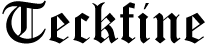In competitive FPS games like Valorant, Counter-Strike 2 (CS2), and Apex Legends, optimizing your graphics settings can give you a crucial edge. Prioritizing higher FPS, minimal input lag, and clear visuals ensures smooth gameplay and better reaction times. This guide will help you fine-tune your settings for the best competitive performance.
1. General Optimization Tips
Before tweaking in-game settings, ensure your system is optimized:
- Update GPU Drivers – Keep your NVIDIA or AMD drivers up to date.
- Enable Game Mode (Windows) – Improves system performance during gameplay.
- Disable Background Applications – Free up system resources.
- Use a High Refresh Rate Monitor – A 144Hz+ monitor enhances responsiveness.
- Enable NVIDIA Reflex / AMD Anti-Lag – Reduces system latency.
- Optimize Your Gaming PC – Ensure your gaming computer is running at peak performance.
2. Best Graphics Settings for Valorant
Valorant is designed for high FPS, so optimizing settings for clarity and performance is key.
Display Settings
- Resolution: Native (1920×1080 for most players)
- Display Mode: Fullscreen
- Refresh Rate: Match your monitor’s highest refresh rate
Graphics Quality
- Multithreaded Rendering: On
- Material Quality: Low
- Texture Quality: Low
- Detail Quality: Low
- UI Quality: Low
- Vignette: Off
- VSync: Off
- Anti-Aliasing: None or MSAA 2x
- Anisotropic Filtering: 2x
- Improve Clarity: On
- Bloom: Off
- Distortion: Off
- Cast Shadows: Off
3. Best Graphics Settings for CS2 (Counter-Strike 2)
CS2 demands a balance between visibility and FPS. Clearer visuals and smooth performance will improve aiming consistency.
Video Settings
- Resolution: 1280×960 (Stretched) or 1920×1080 (Native)
- Display Mode: Fullscreen
- Refresh Rate: Highest available
- Brightness: 100%
Advanced Graphics Settings
- Global Shadow Quality: Low
- Model/Texture Detail: Low
- Texture Filtering Mode: Bilinear
- Shader Detail: Low
- Particle Detail: Low
- Ambient Occlusion: Disabled
- Multicore Rendering: Enabled
- Anti-Aliasing: None or 2x MSAA
- VSync: Disabled
- Motion Blur: Disabled
- Triple Buffering: Disabled
- NVIDIA Reflex: Enabled + Boost
4. Best Graphics Settings for Apex Legends
Apex Legends is more demanding, so optimizing settings helps maintain high FPS while keeping visibility clear.
Display Settings
- Resolution: 1920×1080
- Display Mode: Fullscreen
- Field of View (FOV): 100-110 (personal preference)
- V-Sync: Off
- Adaptive Resolution FPS Target: 0
Advanced Video Settings
- Texture Streaming Budget: Medium or High
- Texture Filtering: Anisotropic 2x
- Ambient Occlusion Quality: Disabled
- Sun Shadow Detail: Low
- Sun Shadow Coverage: Low
- Spot Shadow Detail: Low
- Volumetric Lighting: Disabled
- Dynamic Spot Shadows: Disabled
- Model Detail: Low
- Effects Detail: Low
- Impact Marks: Low
- Ragdolls: Low
5. Additional Tips for Competitive Players
- Lower Input Lag: Use G-Sync (NVIDIA) or FreeSync (AMD) with VSync off.
- Enable Raw Input (CS2/Valorant): Ensures direct mouse input without interference.
- Lower Mouse Polling Rate (1000Hz Recommended): Reduces latency.
- Optimize Windows Power Plan: Set to High Performance.
- Choose the Best Gaming PC for Competitive Play – A well-optimized gaming computer ensures smoother gameplay.
Conclusion
Fine-tuning your graphics settings for competitive FPS games ensures you get the best balance between performance and visibility. By lowering unnecessary visual effects and maximizing FPS, you gain a crucial advantage in fast-paced matches. Experiment with these settings to find what works best for you!
Targeted Keywords:
- Best graphics settings for Valorant
- Best graphics settings for CS2
- Best graphics settings for Apex Legends
- Optimal FPS settings for competitive gaming
- High FPS settings for Valorant
- CS2 graphics optimization
- Apex Legends FPS boost settings
- Best competitive settings for FPS games
- Valorant low latency settings
- How to optimize CS2 for high FPS
- Best video settings for Apex Legends
- Gaming PC settings for FPS games
- NVIDIA Reflex settings for competitive gaming
- AMD Anti-Lag settings for FPS games
- 144Hz and 240Hz gaming settings
- How to reduce input lag in FPS games
- Best resolution for competitive gaming
- Best monitor settings for FPS games
- Pro settings for CS2 and Valorant
- How to boost FPS in competitive shooters
- Best gaming PC for FPS games
- Gaming computer for high FPS