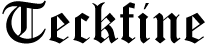Computers have become a central part of nearly every home and business. Whether you’re working remotely, gaming, managing finances, or simply browsing the internet, a reliable computer is essential. But even the best machines experience issues from time to time. The good news is that many problems are simple enough for anyone to fix at home—no technical background required. However, some situations truly require a professional touch.
Below is a breakdown of common issues you can safely solve on your own, along with clear signs that it’s time to call an expert for onsite assistance.
DIY Fix #1: Speeding Up a Slow Computer
A slow computer is one of the most common frustrations people face. Before you assume your PC is dying, there are a few quick steps you can try:
- Restart the computer
- Close unused apps and browser tabs
- Clear temporary files
- Uninstall programs you don’t use
- Check for Windows or macOS updates
Often, these simple actions restore performance instantly. Computers slow down gradually, and a little cleanup goes a long way.
DIY Fix #2: Fixing Internet or Wi-Fi Issues
Before blaming your computer, always test:
- Restart your router
- Restart the computer
- Move closer to the Wi-Fi source
- Run the built-in network troubleshooter
In many cases, the issue is with the router or internet provider, not the device itself.
DIY Fix #3: Removing Minor Viruses or Adware
If you notice pop-ups, browser redirects, or sluggish behavior, you can try:
- Running Windows Security
- Running Malwarebytes Free
- Resetting your web browser settings
Light infections can often be cleaned without expert help.
DIY Fix #4: Fixing Random Freezes and Crashes
Sometimes crashes come from software bugs rather than hardware issues. Try:
- Updating drivers
- Checking for app updates
- Uninstalling new or suspicious programs
- Running System File Checker (Windows)
If the problems stop, you likely fixed a software conflict.
❗ When You Should NOT Try to Fix It Yourself
While many issues are harmless and easy to resolve, others require a trained technician. Attempting to repair these on your own can cause permanent data loss or hardware damage.
Here are the signs something more serious is going on:
1. Your computer doesn’t turn on at all
This can be caused by a failed power supply, faulty motherboard, or electrical damage.
2. Loud clicking or grinding sounds
This often indicates a failing hard drive—act fast to save your data.
3. Overheating or sudden shutdowns
Could be failing fans, blocked vents, bad thermal paste, or deeper hardware issues.
4. Blue or black screen errors
Frequent system crashes often require professional diagnostics.
5. Liquid damage
Spills on laptops are extremely dangerous and need immediate expert handling.
6. Performance issues that persist after cleaning and resetting
This may indicate hardware failure, malware that won’t remove, or failing RAM/SSD.
👨🔧 When to Call an Onsite Technician
If you’re experiencing repeated crashes, hardware failure, overheating, or a system that won’t boot, it’s time to call a professional. Onsite help is especially useful because the technician can diagnose the system in its real environment—checking the computer, Wi-Fi, cables, and setup.
For fast, local help, many homeowners and small businesses rely on onsite computer repair in Aurora for diagnostics, hardware replacement, virus removal, tune-ups, and networking support.
Final Thoughts
You can fix many everyday computer problems with a bit of patience and simple troubleshooting. But when symptoms point to deeper hardware or software issues, calling a professional saves time, frustration, and often your data. Knowing the difference is the key to keeping your computer running smoothly and extending its life.