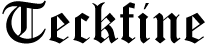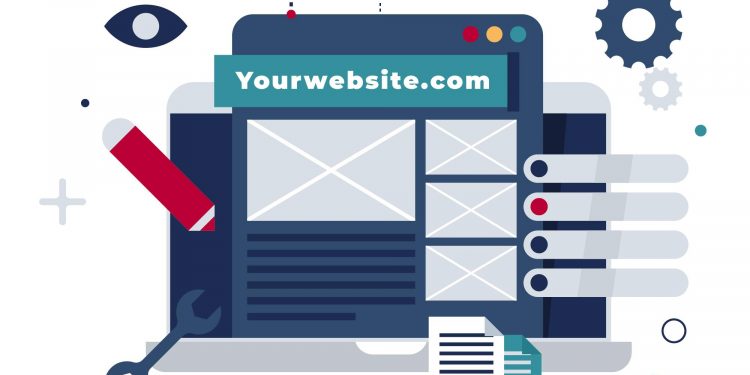In today’s mobile-driven world, optimizing your WordPress website for a seamless mobile experience is crucial. Enter Accelerated Mobile Pages (AMP), an open-source initiative spearheaded by Google to create lightning-fast web pages specifically designed for mobile devices. Integrating AMP plugin into your WordPress website can significantly enhance user experience, potentially improve Search Engine Optimization (SEO), and ultimately boost website traffic.
Installing the AMP Plugin for WordPress Websites
WordPress website offers a user-friendly approach to implementing AMP functionalities through plugins. Here’s a step-by-step guide to installing the official AMP plugin for your WordPress website:
- Access Your WordPress Dashboard: Begin by logging in to your WordPress admin panel. This is typically accessed by navigating to yourwebsite.com/wp-admin (replace yourwebsite.com with your actual domain name).
- Navigate to the Plugins Menu: Once logged in, locate the Plugins menu item on the left-hand side of your WordPress dashboard and click on it.
- Search for the AMP Plugin: Within the Plugins menu, you’ll see an option to Add New. Click on this button to access the WordPress plugin directory. In the search bar, type in “AMP.”
- Identify and Install the Official AMP Plugin: Look for the plugin titled simply AMP by Automattic. This is the official AMP plugin for WordPress websites. Click on the Install Now button next to the plugin.
- Activate the AMP Plugin: After a brief installation process, WordPress will prompt you to activate the plugin. Click on the Activate button to enable AMP functionalities on your website.
Configuring the AMP Plugin for Optimal Performance
With the AMP plugin activated, you’ll gain access to a new menu item named AMP within your WordPress dashboard. This section allows you to configure various settings related to how AMP functions on your website.
- Utilize the AMP Setup Wizard (Optional): Upon activating the AMP plugin, you might be presented with a setup wizard. This wizard streamlines the configuration process, offering two options:
- Developer or technically savvy: This option caters to users comfortable with code and provides more granular control over AMP settings.
- Not technically savvy: This simplified setup is ideal for users who prefer a more user-friendly approach.
- Explore the AMP Settings: Regardless of whether you utilize the setup wizard or not, you can delve deeper into the AMP settings for further customization. Here are some key settings you might encounter:
- Configure AMP: This section allows you to define how AMP pages are generated on your website.
- Site Scan: This feature helps identify potential compatibility issues between your website’s theme and plugins with AMP.
- Review: This section provides an overview of your AMP configuration and offers helpful resources.
Additional Considerations for a Successful WordPress AMP Implementation
While installing the AMP plugin is a straightforward process, there are a few additional points to keep in mind:
- Validate Your AMP Pages: Google Search Console offers tools to validate and test your AMP pages. Ensuring your AMP pages function correctly is crucial for optimal SEO benefits.
- Understanding Trade-offs: Implementing AMP might involve some trade-offs. AMP pages often prioritize speed and streamlined functionality over extensive customization options. Consider your website’s specific needs and weigh the potential SEO advantages against any limitations in design flexibility.
- Advanced Customization and Troubleshooting: For complex website needs or troubleshooting AMP functionalities, consulting SEO resources or a WordPress specialist can be highly beneficial.
By following these steps and considering the additional tips, you can successfully leverage the power of AMP to enhance your WordPress website’s mobile experience and potentially reap significant SEO rewards. Remember, a well-optimized mobile experience is a crucial factor in today’s digital landscape, and AMP offers a powerful tool to achieve this on your WordPress website.